Mobile expert review has shown that iPhone is a very user-friendly mobile device with a lot of enjoyable features.
Here are 8 interesting Apple iOS tricks that makes the device more enjoyable and the user a pro at using iPhone.
Here are 8 interesting Apple iOS tricks that makes the device more enjoyable and the user a pro at using iPhone.
1. Scan Documents
Apple offers an easy way to digitally sign a document. Take a screenshot of it and tap the thumbnail. On the lower right, click the Plus sign. One of the options is Signature. Sign it right on the screen (or use a stored signature of yours).2. Turn Off Your Microphone on Screen Recordings
To screen record your iPhone, navigate to Settings > Control Center and make sure Screen Recording is listed under Included Controls (if not, tap the green plus button down below). A screen-record button will then appear in your Control Center.When recording, you may notice that it's also recording audio around you. That's so you can make a voice over. If you'll be adding voice later, or don't need the voice over, long-press on the button in Control Center. Down below, you'll see either Microphone Off or Microphone On—set your preference.
To send an SOS, hold down the power button on the right and one of the volume buttons on the left at same time. You can either use the Emergency SOS slider, or keep holding the buttons—a countdown will start, an alert will sound, and when the call goes through to 911, messages are sent to your emergency contacts.
3. Broadcast your screen
Holding down the Screen Recording button in Control Center also produces another option. You can pick an app into which your recording can be saved (like Photos) or do a direct broadcast. The apps that support broadcast include chats like Facebook Messenger, video meeting tools like Zoom, Google Meet, and Skype, or even social sharing networks like TikTok.4. Change the Default Apps
Apple has long favored its own apps, which means links and emails default to opening in the Mail app or Safari. With iOS 14, however, you can now change your default mail or browser app to something like Gmail or Chrome, which are preferred by most people.5. Hide A Group of Private Apps
Got some apps on your phone you want to hide but not delete? Put them all on a single screen. Then, hold your finger on the screen to go into the wiggle mode, and tap the home screen scroll dots at the bottom. You'll get an Edit Pages interface that lets you turn off the view of an entire page of apps. This doesn't delete apps, and you can still swipe down to access Spotlight search and find the apps easily. But it's a quick way to keep some apps from prying eyes.6. Create An SOS Contact
To do this, make sure your most important people are in your contacts. Then go to Health, click the icon of your face, then Medical ID > Edit > Emergency Contacts to designate one or more as emergency SOS person(s) if you have an issue. (SOS also contacts emergency services.) A red asterisk icon will now appear next to them in the Contacts list.To send an SOS, hold down the power button on the right and one of the volume buttons on the left at same time. You can either use the Emergency SOS slider, or keep holding the buttons—a countdown will start, an alert will sound, and when the call goes through to 911, messages are sent to your emergency contacts.
7. Password Protect A Note
First go to Settings > Notes > Password. Tap either iCloud or On My Phone — it depends on where you store your most important notes — then enter a password, verify it, and give yourself a hint. You can also turn on Touch ID or Face ID (depending on your iPhone) to require it to open notes — but that still requires putting in a password. This doesn't instantly put a password on your Notes app. Within the app, swipe left and tap the lock to lock down a specific note.8. YOUR SAFETY: Use I'm Getting Pulled Over
This mashup of Siri, Accessibility, and Shortcuts is perfect for anyone who wants an instant record of a problem interaction, such as getting pulled over. Once installed, "I'm getting pulled over"—created by Robert Petersen—will let you say "Hey Siri, I'm getting pulled over" or tap it in the Shortcuts app, which will:- Turn on Do Not Disturb
- Dim your screen
- Pause any playing audio
- Text your location to pre-selected contacts
- Start recording video
Apply these iPhone super tricks and the device will become more enjoyable for both business and leisure.
.
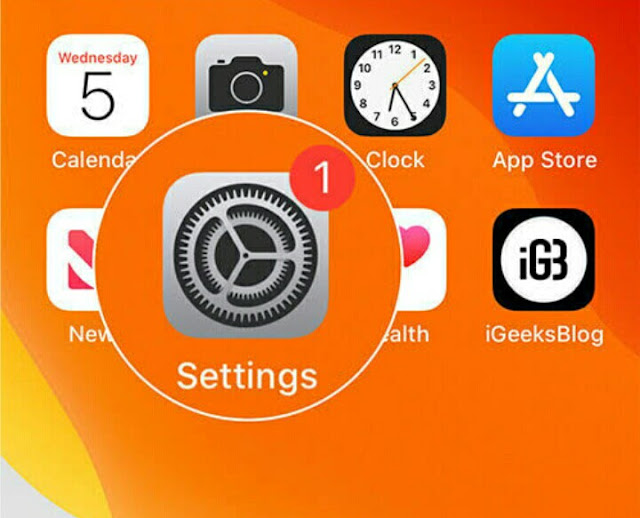
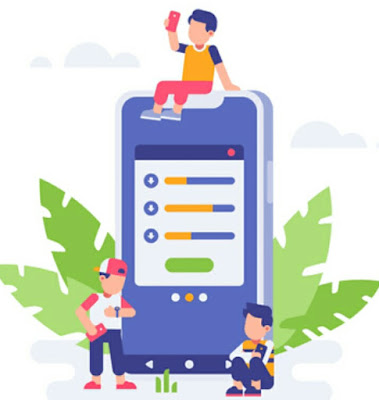







Thanks for sharing such informative content. I would like to tell you about my blog how to screen record on iphone 13c
ReplyDelete